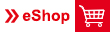USER Guide OTTO ROTH E-Shop
Tipps for using our e-Shop
1. How do I log in?
2. How do I know what my password is?
3. How do I change my password?
4. How do I add another user?
5. How do I find what I’m looking for?
6. What is the difference between “find products” and “find product groups”?
7. How do I place products in my shopping basket?
8. How do I add my own article numbers?
9. How can I access my previous orders?
10. How can I set up repeat orders?
11. How can I pay?
12. How can I print out the technical details?
13. How can I upload data from my system directly to the online shop?
14. What if I have questions?
1. How do I log in?
You can browse through our electronic catalogue at any time. If you would like to buy some products you will have to register. You can do this by filling in the registration form available under the menu item “new registration” (top right).
2. How do I know what my password is?
Your personal details and company conditions will be entered into the system by the OTTO ROTH team after you have registered. This process can take some time depending on the circumstances. You will subsequently receive your login data by email. This is your customer number, username and password.
3. How do I change my password?
You can change the password that we have given you at any time. To do this, once you have logged in to our eShop click on your username under “user data” in the “username” field. A new window will appear with your user data. Type in your own password and confirm this by clicking on “save”.
4. How do I add another user? (only for administrators)
If you registered with us as an administrator you are authorised to register further purchasers within your company. You can do this yourself under the menu item “user data”.
Simply click on “add new user” and grant the appropriate rights for the new eShop user.
5. How do I find what I’m looking for?
We have set up an easy-to-use search function you. As soon as you have decided on a group of products, click on the appropriate picture. This opens a search assistant. You now have two search possibilities:
a) Free search:
You can type in the article you are looking for in the “description” field, e.g. cylinder head screw. Now either click on the “find products” symbol (shows individual products) or the “find product groups” symbol (shows the main groups).
In the “Article No.” field you can search directly using the OTTO ROTH article number. The “own article no.” field is intended for your own article numbers if your own article numbers are already recognised by out system. (To find out how you can enter your own article numbers into our system please see point 8). Then confirm your own article number with the “find products” symbol
b) Guided search:
You can choose from the listed search criteria using the drop-down boxes. After each selection the system automatically reduces the available variations. Now either click on the “find products” symbol (shows individual products) or the “find product groups” symbol (shows the main groups).
6. What is the difference between “find products” and “find product groups”?
With the “find products” button all ARTICLES are shown which match the search criteria you have selected using the search assistant. After clicking on the “find product groups” you will only be shown the MAIN ARTICLES that match your criteria.
7. How do I place products in my shopping basket?
If you have found the article you were looking for simply type in the desired quantity in the field next to the shopping basket and then click on the shopping basket symbol to the right. If you enter a quantity that does not conform to our packaging sizes the system automatically rounds up to the next size. You can see the contents of your shopping basket via the shopping basket symbol on the top left of the screen or via the “shopping basket” item on the menu.
8. How do I add my own article numbers?
Once the articles are in your shopping basket you can add your own article numbers in the “Your Article No.” field. The number is then saved by our system.
9. How can I access my previous orders?
Under the menu item “order overview” you can access orders from the previous 12 months. You will automatically be shown a list of your orders. You can also access the order lists of other users at any time. To do this place a tick next to “show orders from other users of the customer account” and enter the desired order number and/or the desired user name.
You can access the details by clicking on the order number. From here articles can again be placed in the shopping basket by placing a tick next to the item and clicking on “add to shopping basket”.
10. How can I set up repeat orders?
You can put together a list of articles ordered frequently by placing a tick next to the items in the shopping basket and clicking on “add to favourites”. Under “favourites” in the menu you can see the articles that you have added as your favourites. You can then place these articles in your shopping basket by placing a tick next to them and clicking on “add to favourites”.
11. How can I pay?
Our eShop lets you pay by credit card (VISA and MasterCard) or, if you have agreed with us in advance, by invoice.
12. How can I print out the technical details?
In the individual articles screen you will find the “print view” link underneath the table with the commercial attributes. If you click on this link a separate window will open and the contents of this can be printed in the normal way via your browser.
13. How can I upload data from my system directly to the online shop?
The OTTO ROTH eShop allows you to export data from your PC or from the Kanban-Mobil.DE system directly to your shopping basket. To do this you need to click on the “Import Shopping Basket” button.
A separate window will open which will let you select the desired file from your PC. The data must be organised in a way that is compatible with the CSV example file.
Select the required file from your computer using the “browse” button.
Now all you have to do is upload the file into the shopping basket.
14. What if I have questions?
It goes without saying that you can get in touch with us during our business hours. The list of your contacts is available here.
YOUR DIRECT CONTACT TO OTTO ROTH
OTTO ROTH GmbH & Co KG
Rutesheimer Straße 22
70499 Stuttgart
Germany
Tel. 0049 (0)711 1388-0
Fax 0049 (0)711 1388-233
E-Mail: info@ottoroth.de
You can contact our main departments via the following E-mail addresses:
Sales:
sales@ottoroth.de
Purchasing:
einkauf@ottoroth.de
Accounting:
fibu@ottoroth.de
Export:
export@ottoroth.de
© 2018 OTTO ROTH